A Comprehensive Guide on How to Calculate Interest on a Loan in Excel: Step-by-Step Instructions and Tips
#### How to calculate interest on a loan in excelCalculating interest on a loan can be a daunting task, especially if you're not familiar with the formulas……
#### How to calculate interest on a loan in excel
Calculating interest on a loan can be a daunting task, especially if you're not familiar with the formulas and functions in Excel. However, with the right guidance, you can easily perform these calculations and manage your finances more effectively. In this article, we will provide you with a detailed, step-by-step guide on how to calculate interest on a loan in Excel, along with tips and tricks to make the process smoother.
#### Understanding Loan Interest
Before diving into Excel, it's essential to understand the types of interest you may encounter. The two primary types are:
1. **Simple Interest**: This is calculated only on the principal amount of the loan. The formula for simple interest is:
\[
\text{Simple Interest} = P \times r \times t
\]
where \( P \) is the principal, \( r \) is the interest rate, and \( t \) is the time in years.
2. **Compound Interest**: This is calculated on the principal and also on the accumulated interest from previous periods. The formula for compound interest is:
A = P \left(1 + \frac{r}{n}\right)^{nt}
where \( A \) is the amount of money accumulated after n years, including interest. \( n \) is the number of times that interest is compounded per year.
#### Setting Up Your Excel Spreadsheet
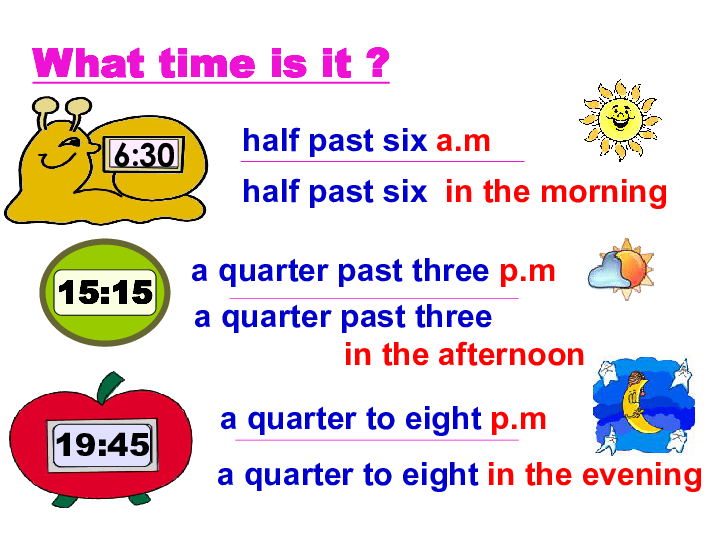
To start calculating interest on a loan in Excel, follow these steps:
1. **Open Excel**: Launch Microsoft Excel and create a new spreadsheet.
2. **Input Loan Details**: In the first few rows, enter the details of your loan:
- A1: "Principal Amount"
- A2: "Annual Interest Rate"
- A3: "Time (Years)"
- A4: "Number of Compounding Periods per Year" (for compound interest)
3. **Enter Values**: In the adjacent cells (B1, B2, B3, B4), enter the corresponding values for your loan.
#### Calculating Simple Interest
To calculate simple interest in Excel, follow these steps:
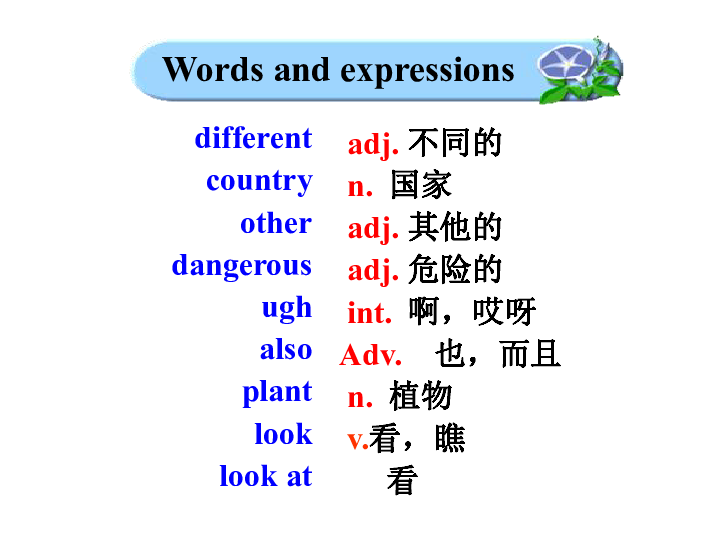
1. In cell A5, type "Simple Interest".
2. In cell B5, enter the formula:
```
=B1*B2*B3
3. Press Enter. This will give you the total simple interest for the loan.
#### Calculating Compound Interest
For compound interest, follow these steps:
1. In cell A6, type "Compound Interest".
2. In cell B6, enter the formula:
=B1*(1 + B2/B4)^(B4*B3) - B1

3. Press Enter. This will calculate the compound interest accrued over the specified period.
#### Tips for Accurate Calculations
- **Ensure Correct Formatting**: Make sure the interest rate is entered as a decimal (e.g., 5% should be entered as 0.05).
- **Use Absolute References**: If you plan to copy formulas to other cells, consider using absolute references (e.g., $B$1) to avoid changing the reference when copying.
- **Validate Your Results**: Cross-check your results with online calculators to ensure accuracy.
#### Conclusion
Knowing how to calculate interest on a loan in Excel is an invaluable skill that can help you manage your finances better. Whether you're dealing with simple or compound interest, Excel provides the tools you need to perform these calculations efficiently. By following the steps outlined in this guide, you can quickly and accurately determine the interest on any loan, making informed financial decisions in the process.