Mastering Your Finances: How to Create an Effective Excel Loan Amortization Schedule
#### Understanding Excel Loan Amortization ScheduleAn **Excel loan amortization schedule** is an essential financial tool that helps borrowers understand ho……
#### Understanding Excel Loan Amortization Schedule
An **Excel loan amortization schedule** is an essential financial tool that helps borrowers understand how their loan payments are structured over time. It breaks down each payment into principal and interest components, allowing you to see how much of your payment goes toward reducing the loan balance versus how much goes toward interest. This transparency is crucial for effective budgeting and financial planning.
#### Benefits of Using an Excel Loan Amortization Schedule
Using an **Excel loan amortization schedule** offers numerous advantages:
1. **Clarity**: It provides a clear picture of your loan repayment process, helping you understand how long it will take to pay off your loan and how much interest you will pay over its term.
2. **Customization**: Excel allows for customization, enabling you to modify the schedule according to your specific loan terms, such as interest rates, loan amounts, and payment frequencies.
3. **Easy Calculations**: Excel’s built-in formulas can automatically calculate monthly payments, total interest paid, and remaining balances, saving you time and effort.
4. **Visual Representation**: You can create graphs and charts in Excel to visualize your repayment progress, making it easier to stay motivated and on track.
#### How to Create an Excel Loan Amortization Schedule
Creating an **Excel loan amortization schedule** is straightforward. Here’s a step-by-step guide:

1. **Open Excel**: Start a new spreadsheet.
2. **Input Loan Details**: In the first few rows, input your loan amount, interest rate, and loan term. For example:
- Loan Amount: $100,000
- Interest Rate: 5%
- Loan Term: 30 years
3. **Calculate Monthly Payment**: Use the PMT function to calculate your monthly payment. The formula is:
```

=PMT(interest_rate/12, loan_term*12, -loan_amount)
For our example, it would look like:
=PMT(5%/12, 30*12, -100000)
4. **Create the Amortization Table**: In the next rows, create headers for Payment Number, Payment Amount, Interest Paid, Principal Paid, and Remaining Balance.
5. **Fill in the Table**:
- For each payment, calculate the interest paid (previous balance * monthly interest rate).
- Subtract the interest paid from the total payment to find the principal paid.
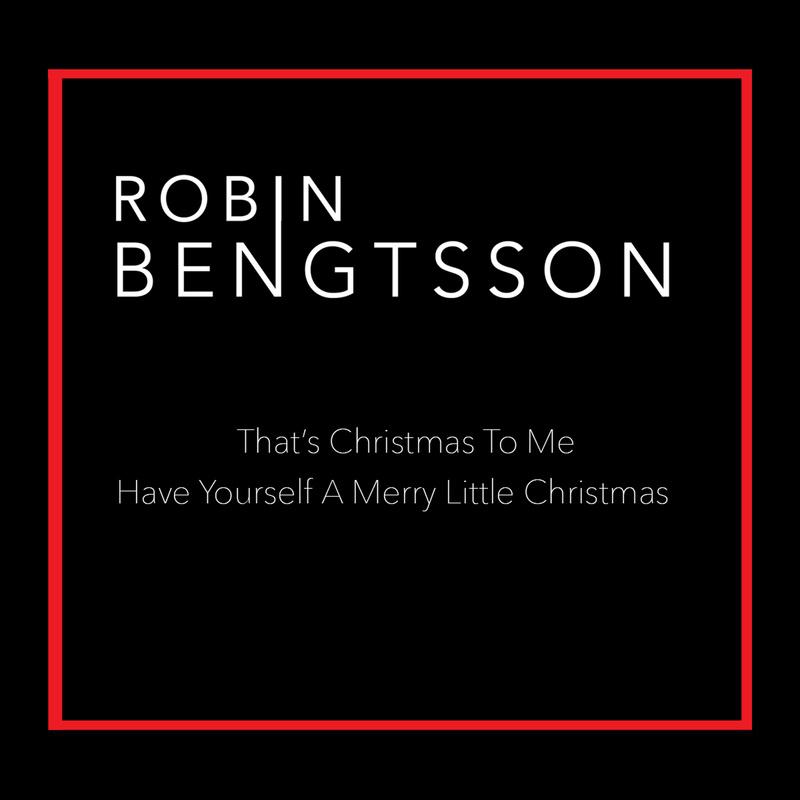
- Deduct the principal paid from the remaining balance to get the new balance.
6. **Drag Formulas**: Once the first row of calculations is complete, use Excel’s drag feature to fill down the formulas for the entire loan term.
7. **Review and Adjust**: Review the schedule for accuracy and make any necessary adjustments.
#### Conclusion
An **Excel loan amortization schedule** is not just a tool for tracking payments; it is a powerful resource for financial management. By understanding the intricacies of your loan repayment plan, you can make informed decisions about your finances, such as whether to refinance or pay off your loan early. The clarity and customization offered by Excel empower you to take control of your financial future and achieve your financial goals with confidence. Whether you're a first-time borrower or a seasoned investor, mastering the use of an Excel loan amortization schedule can significantly enhance your financial literacy and planning capabilities.